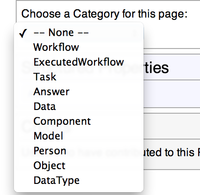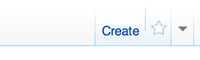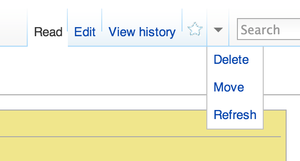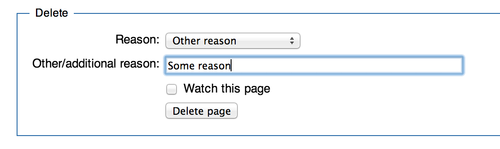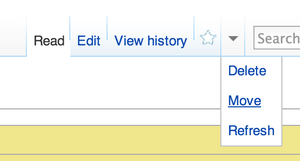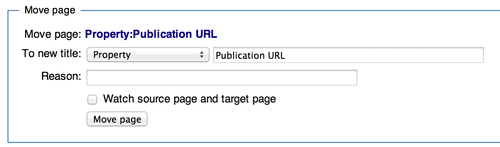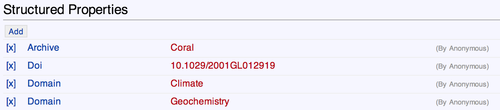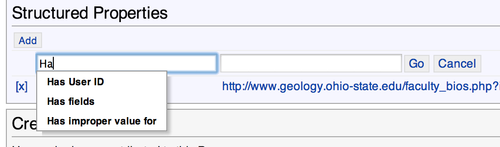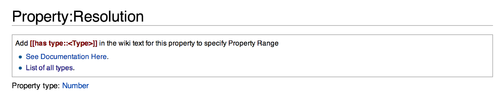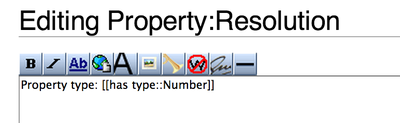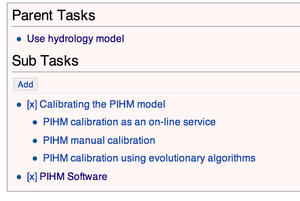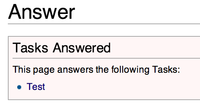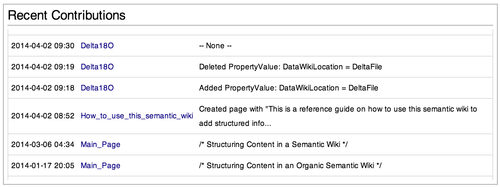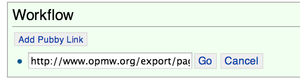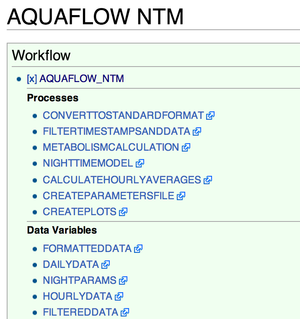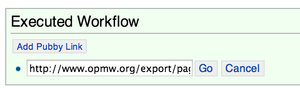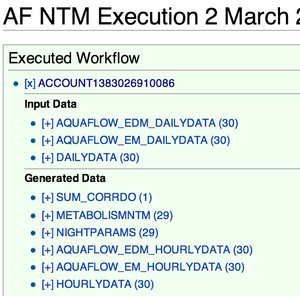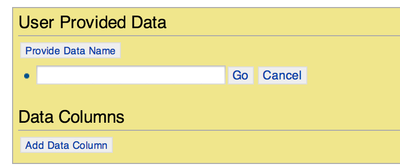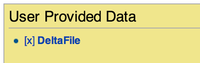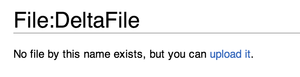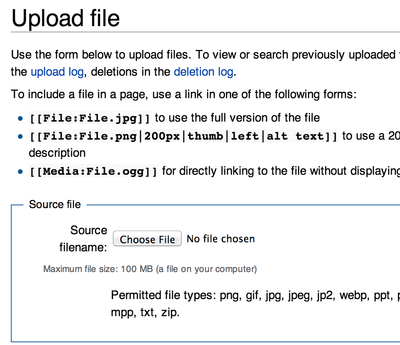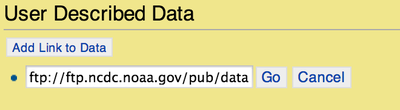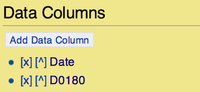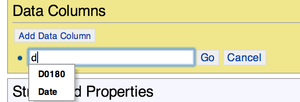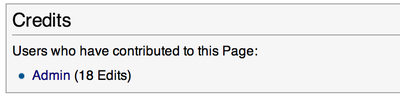How to use this organic data science wiki
This is a reference guide on how to use this semantic wiki to add structured information.
Contents
Getting an Account
To get an account in this wiki, please send email to Yolanda Gil with subject like "REQUEST FOR ORGANIC DATA SCIENCE ACCOUNT."
Adding New Text to Existing Pages
This wiki allows basic editing by adding regular wiki text and content. When editing, and before adding any text, click on the "Save Page" button at the bottom. After that select a category. Then you can either: 1) add structured properties by clicking on the "Add" button, or 2) add text and figures as in any other wiki by clicking on the "Edit" button at the top right. To format text and figures, see the Quick Guide to Using a Wiki, or the detailed User's Guide.
Specifying Mathematical Formulas
It is possible to specify mathematical formulas within the text of any page. See this page for more information.
Adding comments
You can add comments to text by having a column every time you want to indent. Choose a unique color from this palette and use it in your comments.
- This user makes a comment in red -- User1
- This user responds to the comment in green -- User2
Adding and Editing Pages
Creating a new Page
Just go to http://www.organicdatascience.org/index.php/New_Page
[Replace "New Page" above to the name that you want for the page]
Then, either select a category for this page:
or, just click on the "Create" link to create a page without any category
Deleting a Page
Go to http://www.organicdatascience.org/index.php/Name_of_Page
[Replace "Name of Page" above to the name of the page to delete]
Then click on the "Delete" link, and delete the page.
Renaming a Page
Go to http://www.organicdatascience.org/index.php/Name_of_Page
[Replace "Name of Page" above to the name of the page to rename]
Then click on the "Move" link, and set the new name
Adding Structured Data
All pages in this wiki (except the Main Page) have a "Structured Data" Section.
Asserting Property Values
A user can click on the "Add" button to add a Property and Value pair. Matching properties in the wiki are suggested to the user as he types. In case the user decides to write his own property, this property is then automatically added to the wiki.
Deleting Property Values
Click on the [x] link next to the Property Value pair that you want to delete.
Setting Property Type
The type of a property is guessed by the value that the user puts in while asserting a property value. In case, the user wants to set the property type himself, he can go to the property page ( http://www.organicdatascience.org/index.php/Property:Name_of_Property ) and edit the wiki text to change the type.
For example, if one goes to Property:Resolution, he sees the following.
On Editing the wiki text
Directly creating a new property
Create a new page for the property by navigating to http://www.organicdatascience.org/index.php/Property:Name_of_New_Property
Deleting a property
Navigate to the property page ( http://www.organicdatascience.org/index.php/Property:Name_of_Property ), and Delete it. (Refer to Deleting a page above on how)
Note: Deleting the property page will not automatically delete assertions of that property in other pages. That will have to be done manually.
Renaming a property
Navigate to the property page ( http://www.organicdatascience.org/index.php/Property:Name_of_Property ), and Move it. (Refer to Renaming a page above on how)
Note: Renaming the property page will not automatically rename assertions of that property in other pages. That will have to be done manually.
Categories
Task Category
A Task category page allows the user to describe a Task and specify its subtasks and answers.
Answer Category
An answer category page allows the user to describe an Answer
Person Category
A Person category page is associated with a Wiki User ID by the "Has User ID" property. Add this in the Structured Data section.
Once, this is done then the Person Category page will have the following UI to show the user's contributions to the wiki:
Workflow Category
This category page allows a user to import a Workflow Description as stored in OPMW. Example URL: http://www.opmw.org/export/page/resource/WorkflowTemplate/AQUAFLOW_NTM
After importing:
ExecutedWorkflow Category
This category page allows a user to import an Executed Workflow's provenance as stored in OPMW. Example URL: http://www.opmw.org/export/page/resource/WorkflowExecutionAccount/ACCOUNT1383027155436
After importing:
Data
We provide two different ways to describe data: user-provided data and user-described data.
Here is an example describing data from the LTER server:
- Pointer to the LTER server [1]
- A description to that dataset that lives in the LTER server, we call this user-described data: Chemical Data for NTL from LTER
- A new subset of that dataset that only has 2013 data in it: Chemical Data for NTL from LTER for 2013
To create a data page, just type the name you want to give that page into the "Search" window on the top right of the wiki. It will say: "Create the page <your page name> on this wiki", click on the name and it will create the page. Then click on "save the page" at the bottom. When it goes to the new page, choose a category, either UserProvidedData or UserDescribedData". Then follow the instructions on the respective sections below.
UserProvidedData Category
This category gives the user a UI to upload data to the wiki and then add Structured Data assertions about it.
Click on "Provide Data Name", and enter the data name.
Once the Data is entered, you will see the following:
Click on the name of the Data file to upload/view the file. (Note: The [x] link can be clicked to delete this data name.)
In addition, Data Columns can be described as shown below
UserDescribedData Category
This category allows the user to describe data present somewhere on the internet.
Click on "Add Link to Data", and enter a link to the data.
Once the link is entered, you will see the following:
Click on the link to view data. (Note: The [x] link can be clicked to delete this data link)
In addition, Data Columns can be described as shown below.
Describing Data Columns
Data columns can be described for both UserProvidedData and UserDescribedData.
A Data column can be added by clicking on the "Add Data Column" and entering the name of the Data type. Matching Datatypes in the wiki are suggested to the user as he types. In case the user decides to write his own Datatype, this page is then automatically added to the wiki with Category DataType.
Credits for Users
At the bottom of each page (except the main page), credits are shown to show which users have edited that page.
Using Structured Content to Dynamically Create Sections of Wiki Pages
Those properties can then be used to answer queries that aggregate automatically those properties and pages. Below are some examples of how a query can be stated using those structured properties, and the automatically generated table that answers the query. These queries can be used to create dynamically generated content.
| Author | Software license | Language | |
|---|---|---|---|
| Delft3d | Deltares systems | ||
| IPH-ECO | David da Motta Marques | ||
| PIHM Software | Gopal Bhatt Lorne Leonard Xuan Yu Chris Duffy Mukesh Kumar | GPL v2 | C C++ |
Accessing Structured Content Externally
The structured content in this semantic wiki is represented with the W3C RDF semantic representation standard. This allows others to access and import the content of this wiki into their applications. There is extensive documentation about this API here.